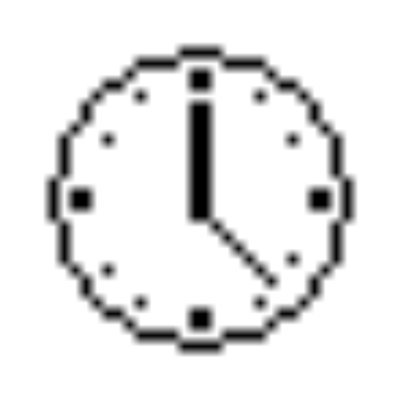If you’re a hard core gamer you must have face frame drop issue also known as stutters. This is due to the default FPS value in Windows computer. In this article we will discuss about how you can solve this stutter in Valorant game.
About Valorant Game
But before that let’s discuss about Valorant; the game is really interesting. The pistol rounds seem to be more about spamming the body that going for 1-taps of for accuracy, it boils down to RNG in the end.

Spraying is a bit too random and doesn’t feel like it takes as much skill as it should do.Tapping seems to be really… Bad. It doesn’t feel as skilful as it should do to tap fire, the reset on tapping should be a little quicker so that it becomes a more valid play-style.
The Sheriff is fun to use but it’s a little OP. The Recoil reset is WAY too quick. IT becomes about spamming rather than precision (Which is what a gun like that should be about B-hopping could also be made a bit more precise, it feels too easy :/
I’d also address a few more gun balancing issues but I can do that in a separate post if anyone would be interested. Headshots also feel really random but also easier than they should be.
The game overall is fun, Ranked is severely needed but that should be coming soon. It has much potential but needs some re-works, touch-ups and overall balancing. This game has a chance to be huge but if they don’t make the game fun to learn and to get good at, there’s not going to be a competitive market with this game.
Minimum requirements for Valorant (30 FPS):
| Operating System: | Windows 7 / 8 / 10 64-bit |
| Processor: | Intel Core 2 DUO E8400 |
| Memory: | 4 GB RAM |
| Graphics Card: | Intel HD 4000 |
How to fix Valorant stutters issue in windows?
The default timer is usually anywhere from 10 to 25 milliseconds. The desired results cannot be achieved if the sleep value or timer of the code is below your system’s timer resolution.
When you use the Timer Resolution program, you can alter the timer resolution globally as the application runs. Once the application is closed, then it will go back to the prior value.
Precision is the focus of the tool. On your Windows system, time is measured in smaller incremental units by the tool in order to achieve more accuracy. You will get your desired precision, but your Windows system’s processing strength will determine the accuracy.
A fast processor means more accurate measurement of time. It will be simple to control the stopwatch functions. You’ll see the stopwatch showing the number of milliseconds, seconds, minutes, and hours.
If you go to the Settings window, the default format can be modified. The stopwatch timer is controllable with the buttons you see. Alternatively, the hotkeys can control it too if you know what they are. But if the hotkeys don’t work for some reason, simply restart the program. Make sure you’ve granted administrative privileges to the executable file.
So all you need to do is to manupulate the default value. Simple follow steps as below to do so:
- Download Timer Resolution on windows 10.
- After downloading you need to extract the application.
- you will find .exe file which is a portable app just run as admin
- you will see a window on which the default value as 15 ms all you need do is to hit “Maximum” button.
- Done! You will see dramatically improved FPS and won’t see any microstutters