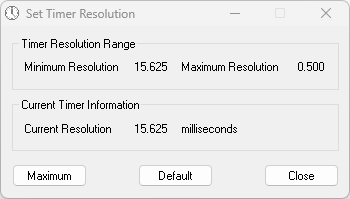
Timer Resolution allows you to change the default Windows timer’s resolution in seconds and significantly improves the FPS for the games you are playing. The software can change your Windows PC’s default timer resolution in seconds.
It will help you improve the FPS for the games you’re playing, ultimately giving you a small advantage over other players.
Competitive gamers know that a single dropped frame can mean the difference between victory and defeat. On Windows, the system clock typically cycles every 15.6 ms (and can drift as high as 25 ms), forcing the GPU to wait for the next tick before it can present a finished frame. That delay shows up as input lag, hitching, and the dreaded “micro-stutter”—especially in high-refresh, online shooters like Fortnite where precision timing and rapid reaction are critical.
Timer Resolution overrides this default scheduler interval and locks it as low as 0.5 ms, allowing your CPU and GPU to synchronize far more frequently. The result is:
- Lower Input Latency – mouse clicks and keystrokes are processed up to 30× faster.
- Smoother Frame Times – the renderer no longer “misses” its display window, eliminating sharp dips in 1 % / 0.1 % lows.
- Consistent High FPS – frames are delivered on-time, reducing tearing and visible stutter during fast-paced combat.
How It Works
- Windows Timer Override – Timer Resolution calls
NtSetTimerResolutionto shorten the system tick for the entire session. - Real-Time Adjustment – The new interval (typically 0.5 ms) remains active only while the utility is running; close it and Windows seamlessly reverts to the default.
- Zero Overhead – The app consumes < 0.1 % CPU and a few MB of RAM—no drivers, services, or registry hacks required.
Why You Need It
If your performance overlay shows frame-time spikes, or if your reticle feels “sticky” during clutch moments, the culprit is often Windows’ coarse timer granularity. By tightening the tick rate, Timer Resolution ensures your graphics pipeline can render and present every frame exactly when it should, delivering the ultra-smooth experience demanded by esports professionals and serious enthusiasts alike.
Pro Tip: Pair Timer Resolution with an HPET (High-Precision Event Timer) disable tweak for an additional cut in latency on some systems.
Why Choose Timer Resolution?
Ultra-Precise Timer Control
Drive Windows’ multimedia clock down to 0.5 ms, eliminating the default 15.6 ms lag and giving real-time apps the micro-timing accuracy they crave.
Instant Input-Lag Reduction
Quicker scheduler ticks mean your clicks, taps, and key-presses register sooner—perfect for competitive gaming, live trading, or latency-critical workflows.
Smoother FPS & Frame Times
Sync the OS scheduler with your GPU driver to recover stray frames and tame micro-stutters— especially on titles sensitive to frametime spikes.
Works on Every Windows Build
From XP to Windows 11, 32-bit or 64-bit—no drivers, installers, or admin privileges required. Simply launch and click “Maximum.”
Feather-Light Footprint
Uses barely any CPU or RAM and restores your default timer the moment you close the app— no battery drain, no reboot.
One-Click UI
Launch, press “Maximum,” minimise. A live readout shows current, minimum, and default values for total peace of mind.
How to Set Timer Resolution
- Download TimerResolution.zip and extract it anywhere.
- Right-click TimerResolution.exe, open Properties → Compatibility, tick Run in compatibility mode for: Windows Vista and Run this program as an administrator; click Apply.
- Double-click TimerResolution.exe to see current, minimum, and maximum timer values.
- Click Maximum to lock the timer at its lowest value (usually 0.500 ms) for peak precision.
- Minimise the window while gaming or benchmarking; closing it restores the default timer instantly—no reboot needed.
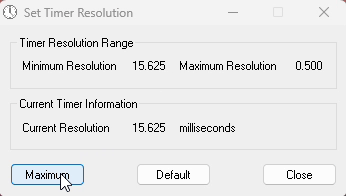
Congrats, you should have a noticeable increase in performance and notice quicker input delay!
Tweaks & Tips
Follow this to increase your gaming performance further
Disable HPET to Reduce Frametime Fluctuations & Stutters
- Press Win + X → Device Manager. Expand System Devices, right-click High Precision Event Timer, choose Disable.
- If HPET isn’t listed, reboot into BIOS/UEFI, open Advanced / Chipset, set HPET to Disabled, save & exit.
- Open Command Prompt (Admin) and run:
bcdedit /deletevalue useplatformclock
bcdedit /set useplatformtick yes
bcdedit /set disabledynamictick yes - Reboot Windows and check 1 % / 0.1 % lows with a frame-time overlay.
- If performance drops, re-enable HPET and restore the clock:
bcdedit /set useplatformclock true
Set Timer Resolution for Fortnite (Lower Input Lag)
- Copy TimerResolution.exe to a handy folder (e.g.,
C:\Tools). - Create a shortcut and append to Target:
-max -hide(forces 0.5 ms and hides to tray). - Enable Run as administrator on the shortcut.
- Move the shortcut into
shell:startupso it autoloads at boot. - Launch Fortnite and verify reduced latency via Latency Stats (Ctrl + Shift + F1). Close TimerResolution when finished.
Frequently Asked Questions
Is Timer Resolution safe to use on Windows 10 & 11?
Yes. The utility calls the documented NtSetTimerResolution function, installs no drivers,
and rolls back to Windows’ default tick the moment you exit. Countless esports players
have run it for years without stability issues.
Does Fortnite already set a low timer, or is 0.5 ms still useful?
Fortnite requests a 1 ms system tick. Timer Resolution halves that to 0.5 ms—small on paper but measurable on 240 Hz + displays, trimming a few extra milliseconds of input lag.
Can Timer Resolution trigger an anti-cheat ban?
No. It neither injects code nor alters game memory. Anti-cheat vendors classify it alongside other legitimate latency tools (e.g., media players that ask for lower timers).
Why does Windows default to a 15.6 ms tick?
The coarse tick conserves power by letting CPUs stay in deeper sleep states. Great for battery life, bad for latency-sensitive workloads. Timer Resolution tightens the interval only while it’s running.
Will it raise my average FPS?
Average FPS usually stays the same. The gain is smoother frame times—often a 20–30 % improvement in 1 %/0.1 % lows—eliminating visible micro-stutter.
Does a 0.5 ms tick increase CPU usage?
Modern CPUs handle the extra wake-ups with < 0.1 % overhead. On laptops, simply close Timer Resolution after gaming to restore power-saving defaults.
Should I disable HPET alongside Timer Resolution?
Disabling HPET via bcdedit /deletevalue useplatformclock plus a 0.5 ms tick
lowers latency on some boards but not all. Test both setups with PresentMon or CapFrameX.
Is the leap from 1 ms to 0.5 ms noticeable?
The jump from 15.6 → 1 ms is huge; 1 → 0.5 ms is a final polish felt mostly by high-refresh competitive gamers.
Do I need to launch it before every session?
Yes. The lower interval is active only while the utility runs. Add a shortcut with
-max -hide to shell:startup for automatic activation.
Is there a silent command-line mode for tournament PCs?
Absolutely. Use TimerResolution.exe -max -hide to enforce 0.5 ms
without any visible window—ideal for LAN cafés and stage setups.
